Skills Assignment SA5-PT: Model Associations Practice Test
Getting Started
- Access the GitHub organization’s repositories page.
- In your web browser, log into GitHub.
- Navigate to the repositories page of the memphis-comp-7012-2024-08fall GitHub organization.
- Create a new repository from the template.
- Click the New repository button at the top-right of the page.
- Fill out the Create a new repository form as follows:
- Repository template: Select
template-sa5-pt. - Owner: Select
memphis-comp-7012-2024-08fall. - Repository name: Use the form below to generate the name for your repository.
- It is required that your repository’s name precisely follow the format produced by the form.
- Select Private, so that only you and your instructors can access your repository.
- Repository template: Select
- Once you have filled out all the fields, click the Create repository button at the bottom right of the page.
- Clone the repository and set up your local environment.
- In your terminal, clone the newly created repository into your workspace folder.
- Set up local repository by following steps similar to those in the Running Apps demo.
sa5-pt-hjsimpson-1
Task
The aim of this project is enable users to manage a database of music albums. The project already includes an Album model class and a Track model class, as per this class diagram:
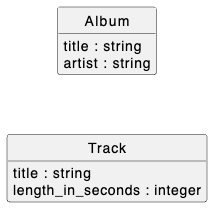
Along with these model classes, the app includes the standard resource-CRUDing pages and UI features for Album model objects (but not for Track objects). It also includes model validations and database seeds. It is recommended that you initialize and run the base app at this point, so you can see what’s there.
Task to perform:
- Add a one-to-many has-many/belongs-to model association between the
AlbumandTrackmodel classes, as per this class diagram:
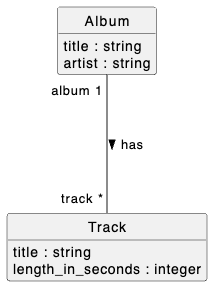
- Update the
db/seeds.rbfile to use the association. - Add the standard nested-resource-CRUDing pages and UI features for
Trackobjects (as demonstrated in the Nested-Resource Pages demo). Make these pages and features work in a manner consistent with how they worked in the demo.
Detailed Specifications
Existing Functionalities
- Feature: Browse Albums
- As a user,
- I want to see a list of albums
- So that I can choose one to view more details about
- Scenario: Viewing the album index page content
- Given I have created two sample Album records
- And I am on the
/albumspage - Then I should see an
h1element with text “Albums” - And I should see a table with headers “Title”, “Artist”, and one empty header
- And I should see two table body rows with the sample records’ title, artist, and 3 links with the format “Show | Edit | Delete” to show, edit and delete that album
- And I should see a link with text “New Album”
- Scenario: Redirecting from the root page to the albums page
- When I visit the root URL
- Then I should be automatically redirected to the
/albumspage
- Feature: View Album Details
- As a user,
- I want to see detailed information about a selected album
- So that I can learn more about it
- Scenario: Viewing a album show page content**
- Given I have created a sample Album record
- And I am on its
/albums/:idpage - Then I should see an
h1element with the text “Album” - And I should see a
pelement with the text in the format “Title: [Title]” - And I should see a
pelement with the text in the format “Artist: [Artist]” - And I should see a link with text “Edit”
- And I should see a link with text “Tracklist”
- And I should see a link with text “Back”
- Scenario: Navigating to an album show page from the index page**
- Given I am on the
/albumspage - When I click on an album’s show link
- Then I should be on the
/albums/:idpage for the selected album
- Given I am on the
- Scenario: Navigating back to the album index page from the show page**
- Given I am on the
/albums/:idpage - When I click on the “Back” link
- Then I should be on the
/albumspage
- Given I am on the
- Feature: Create New Album
- As a user,
- I want to add a new album
- So that I can expand my list of albums
- Scenario: Viewing the new album form page**
- Given I am on the
/albums/newpage - Then I should see an
h1element with text “New Album” - And I should see a form with fields “Title”, “Artist”, and a “Create Album” button
- And I should see a link with text “Back”
- Given I am on the
- Scenario: Creating a new album with valid details**
- Given I am on the
/albums/newpage - When I fill in a title
- And I fill in an artist
- And I click the “Create Album” button
- Then an Album record with matching attribute values should be created
- And I should be on the
/albumspage - And I should see a success-styled flash message with text “Album was successfully created.”
- And I should see the new album in the album list
- Given I am on the
- Scenario: Creating a new album with missing title**
- Given I am on the
/albums/newpage - When I do not fill in a title
- And I click the “Create Album” button
- Then an Album should not be created
- And I should see a HTML5 validation popup with text “Please fill out this field.”
- Given I am on the
- Scenario: Creating a new album with missing artist**
- Given I am on the
/albums/newpage - When I do not fill in an artist
- And I click the “Create Album” button
- Then an Album should not be created
- And I should see a HTML5 validation popup with text “Please fill out this field.”
- Given I am on the
- Scenario: Navigating to the new album page from the index page**
- Given I am on the
/albumspage - When I click on the “New Album” link
- Then I should be on the
/albums/newpage
- Given I am on the
- Scenario: Navigating back to the album index page from the new album page**
- Given I am on the
/albums/newpage - When I click on the “Back” link
- Then I should be on the
/albumspage
- Given I am on the
- Feature: Edit Album
- As a user,
- I want to edit an existing album
- So that I can update its details
- Scenario: Viewing the edit album form page**
- Given I have created a sample Album record
- And I am on its
/albums/:id/editpage - Then I should see an
h1element with text “Edit Album” - And I should see a form with fields “Title”, “Artist”, pre-filled with the album’s current details and a “Update Album” button
- And I should see a link with text “Back”
- Scenario: Updating an album with valid details**
- Given I have created a sample Album record
- And I am on its
/albums/:id/editpage - When I change the title
- And I change the artist
- And I click the “Update Album” button
- Then the original Album record should be updated to match the new attribute values
- And the total number of albums should not change
- And I should be on the
/albums/:idpage for the album - And I should see a success-styled flash message “Album was successfully updated.”
- Scenario: Updating an album with missing title**
- Given I have created a sample Album record
- And I am on its
/albums/:id/editpage - When I erase the title
- And I click the “Update Album” button
- Then the original Album record should not change
- And I should see a HTML5 validation popup with text “Please fill out this field.”
- Scenario: Updating an album with missing artist**
- Given I have created a sample Album record
- And I am on its
/albums/:id/editpage - When I erase the artist
- And I click the “Update Album” button
- Then the original Album record should not change
- And I should see a HTML5 validation popup with text “Please fill out this field.”
- Scenario: Navigating to an album edit page from the index page**
- Given I am on the
/albumspage - When I click on an album’s edit link
- Then I should be on the
/albums/:id/editpage for the selected album
- Given I am on the
- Scenario: Navigating to an album edit page from the show page**
- Given I am on the
/albums/:idpage - When I click on an album’s edit link
- Then I should be on the
/albums/:id/editpage for the selected album
- Given I am on the
- Scenario: Navigating back to the album index page from the new album page**
- Given I am on the
/albums/newpage - When I click on the “Back” link
- Then I should be on the
/albumspage
- Given I am on the
- Feature: Destroy Album
- As a user,
- I want to delete an existing album
- So that I can remove it from my list
- Scenario: Deleting an album from the index page**
- Given I am on the
/albumspage - When I click the “Delete” link for an album
- Then the Album record with that id should no longer exist
- And the number of albums should decrease by one
- And I should be on the
/albumspage - And I should see a flash message “Album was successfully destroyed.”
- And I should not see the deleted album in the list on the
/albumspage
- Given I am on the
New Functionalities
- Feature: Browse Tracks
- As a user,
- I want to see a list of tracks on a given album
- So that I can choose one to view more details about
- Scenario: Viewing the track index page content
- Given I have created an Album titled “Album Title”
- And I have added two sample Track records to the album
- And I am on the
/albums/:album_id/trackspage for that album - Then I should see an
h1element with text “Album Title Tracks” - And I should see a table with headers “Title”, “Length”, and one empty header
- And I should see two table body rows with the sample records’ title, length in seconds and 3 links with the format “Show | Edit | Delete” to show, edit, and delete that track
- And I should see a link with text “New Track”
- Scenario: Navigating to the track index page from the album show page
- Given I have created an Album
- And I am on the
/albums/:idpage - When I click on the “Tracklist” link
- Then I should be on the
/albums/:album_id/trackspage for that album
- Scenario: Navigating back to the album show page from the track index page
- Given I have created an Album
- And I am on the
/albums/:album_id/trackspage for that album - When I click on the “Back to Album” link
- Then I should be on the
/albums/:idpage for that album
- Feature: View Track Details
- As a user,
- I want to see detailed information about a selected track
- So that I can learn more about it
- Scenario: Viewing a track show page content
- Given I have created an Album titled “Album Title”
- And I have added a sample Track record with order number 1 and title “Track Title” to the album
- And I am on its
/albums/:album_id/tracks/:idpage - Then I should see an
h1element with text “Track” - And I should see an
pitem with text “Title: [Title]” - And I should see an
pitem with text “Length: [Length in seconds]” - And I should see a link with text “Back”
- Scenario: Navigating to a track show page from the index page
- Given I have created an Album
- And I have added a sample Track record to the album
- And I am on the
/albums/:album_id/trackspage - When I click on the track’s “Show” link
- Then I should be on the
/albums/:album_id/tracks/:idpage for the selected track
- Scenario: Navigating back to the track index page from the show page
- Given I am on the
/albums/:album_id/tracks/:idpage - When I click on the “Back” link
- Then I should be on the
/albums/:album_id/trackspage
- Given I am on the
- Feature: Create New Track
- As a user,
- I want to add a new track to an album
- So that I can expand the album’s list of tracks
- Scenario: Viewing the new track form page
- Given I have created an Album titled “Album Title”
- And I am on the
/albums/:album_id/tracks/newpage - Then I should see an
h1element with text “New Track for Album Title” - And I should see a form with fields “Title”, “Length in seconds” and a “Create Track” button
- And I should see a link with text “Back”
- Scenario: Creating a new track with valid details
- Given I have created an Album
- And I am on the
/albums/:album_id/tracks/newpage - When I fill in a title
- And I fill in a length in seconds greater than 0
- And I click the “Create Track” button
- Then a Track record with matching attribute values should be created and associated with the album
- And I should be on the
/albums/:album_id/trackspage - And I should see a success-styled flash message with text “Track was successfully created.”
- And I should see the new track in the track list
- Scenario: Creating a new track with missing title
- Given I have created an Album
- And I am on the
/albums/:album_id/tracks/newpage - When I do not fill in a title
- And I click the “Create Track” button
- Then a Track should not be created
- And I should see an HTML5 validation popup with text “Please fill out this field.”
- Scenario: Creating a new track with invalid length
- Given I have created an Album
- And I am on the
/albums/:album_id/tracks/newpage - When I fill in a length in seconds that is not greater than 0
- And I click the “Create Track” button
- Then a Track should not be created
- And I should see an error-styled flash message with text “Error! Unable to create track.”
- And I should see the new track form with error messages indicating the validation failures
- Scenario: Navigating to the new track page from the index page
- Given I have created an Album
- And I am on the
/albums/:album_id/trackspage - When I click on the “New Track” link
- Then I should be on the
/albums/:album_id/tracks/newpage
- Scenario: Navigating back to the track index page from the new track page**
- Given I am on the
/albums/:album_id/tracks/newpage - When I click on the “Back” link
- Then I should be on the
/albums/:album_id/trackspage
- Given I am on the
- Feature: Edit Track
- As a user,
- I want to edit an existing track
- So that I can update its details
- Scenario: Viewing the edit track form page
- Given I have created an Album
- And I have added a sample Track record to the album
- And I am on its
/albums/:album_id/tracks/:id/editpage - Then I should see an
h1element with text “Edit Track for Album Title” - And I should see a form with fields “Title”, “Length in seconds” pre-filled with the track’s current details and an “Update Track” button
- And I should see a link with text “Back”
- Scenario: Updating a track with valid details
- Given I have created an Album
- And I have added a sample Track record to the album
- And I am on its
/albums/:album_id/tracks/:id/editpage - And I change the title
- And I change the length in seconds to a different number greater than 0
- And I click the “Update Track” button
- Then the original Track record should be updated to match the new attribute values
- And the total number of tracks should not change
- And I should be on the
/albums/:album_id/tracks/:idpage for the track - And I should see a success-styled flash message “Track was successfully updated.”
- Scenario: Updating a track with missing title
- Given I have created an Album
- And I have added a sample Track record to the album
- And I am on its
/albums/:album_id/tracks/:id/editpage - When I erase the title
- And I click the “Update Track” button
- Then the original Track record should not change
- And I should see an HTML5 validation popup with text “Please fill out this field.”
- Scenario: Updating a track with invalid length
- Given I have created an Album
- And I have added a sample Track record to the album
- And I am on its
/albums/:album_id/tracks/:id/editpage - When I change the length in seconds to a number that is not greater than 0
- And I click the “Update Track” button
- Then the original Track record should not change
- And I should see an error-styled flash message with text “Error! Unable to update track.”
- And I should see the edit track form with error messages indicating the validation failures
- Scenario: Navigating to a track edit page from the index page
- Given I have created an Album
- And I have added a sample Track record to the album
- And I am on the
/albums/:album_id/trackspage - When I click on the track’s “Edit” link
- Then I should be on the
/albums/:album_id/tracks/:id/editpage for the selected track
- Scenario: Navigating back to the album index page from the edit page**
- Given I am on the
/albums/:album_id/tracks/:id/editpage - When I click on the “Back” link
- Then I should be on the
/albums/:album_id/trackspage
- Given I am on the
- Feature: Destroy Track
- As a user,
- I want to delete an existing track
- So that I can remove it from the album
- Scenario: Deleting a track from the index page
- Given I have created an Album
- And I have added a sample Track record to the album
- And I am on the
/albums/:album_id/trackspage - When I click the “Delete” link for the track
- Then the Track record with that id should no longer exist
- And the number of tracks for the album should decrease by one
- And I should be on the
/albums/:album_id/trackspage - And I should see a flash message “Track was successfully destroyed.”
- And I should not see the deleted track in the track list on the
/albums/:album_id/trackspage
Additional Constraints:
- You must follow the standard Rails conventions:
- Each page must have a path helper following the standard Rails convention:
albums/:album_id/tracksisalbum_tracks_pathalbums/:album_id/tracks/newisnew_album_track_pathalbums/:album_id/tracks/:idisalbum_track_pathalbums/:album_id/tracks/:id/editisedit_album_track_path
get albums/:album_id/tracksroutes toTracksController#indexpost albums/:album_id/tracksroutes toTracksController#createget albums/:album_id/tracks/newroutes toTracksController#newget albums/:album_id/tracks/:idroutes toTracksController#showget albums/:album_id/tracks/:id/editroutes toTracksController#editpatch albums/:album_id/tracks/:idroutes toTracksController#updatedelete albums/:album_id/tracks/:idroutes toTracksController#destroy
- Each page must have a path helper following the standard Rails convention:
- Links must use the
link_toorbutton_tohelper where appropriate with the appropriate path helper- The
button_tocan be styled withclass: 'btn btn-link p-0 pb-1 m-0', form: { class: 'd-inline' }to match the other links.
- The
- Forms must use the
bootstrap_form_withhelper - All HTML tags must be properly closed
- No duplication of
head/style/bodyelements in the rendered HTML
Note: Italicized requirements will be manually confirmed by the graders.
Testing Your Work with RSpec
Each of the feature stories above corresponds to an RSpec feature spec. These tests (and others for the additional constraints) have been provided in the repository to help you check whether your implementation meets the requirements.
Recommended Workflow
- Read through the detailed specifications first. Understand what is required for each page and scenario.
- Approach 1 - for those familiar with Test-Driven Development (TDD):
- Run
rspec spec/featuresto execute the feature tests. - Try to write the minimum amount of code needed to make each test pass.
- Watch the tests fail and pass as you meet each requirement.
- At the end, run all the provided tests with the
rspeccommand to check if everything passes.- Note that not all tests are feature tests, so it is necessary to run
rspecat the end to ensure that all tests are run.
- Note that not all tests are feature tests, so it is necessary to run
- Run
- Approach 2 - for those less experienced with testing:
- Work through the specifications step by step, ensuring your implementation meets each requirement.
- Once you’ve completed your implementation, run all the tests with the
rspeccommand to check if everything passes.
Either of the above approaches is fine, as long as all tests pass by the end.
How to Submit Your Work
Once you’ve completed the task and confirmed that all tests pass:
- Commit your changes:
-
Add all your changes:
git add -A -
Commit your work with a meaningful message:
git commit -m "Completed SA5 Practice Task"
-
- Push your changes to GitHub:
-
Push your commits to the remote repository:
git push
-
- Take Screenshots:
- Open your Rails app in the browser and take four screenshots:
- One of the Tracks index page for “Rumours” (
/albums/2/tracks). - One of the Track show page for “Come Together” (
/albums/3/tracks/7). - One of the Track new page for “The Dark Side of the Moon” (
/albums/1/tracks/new). - One of the Track edit page for “Never Going Back Again” (
/albums/2/tracks/6/edit).
- One of the Tracks index page for “Rumours” (
- Ensure that your desktop background or terminal prompt with your unique username is visible in the screenshot.
- Open your Rails app in the browser and take four screenshots:
- Submit to Canvas:
- In Canvas, submit:
- The specified screenshots of your app running in the browser.
- The link to your GitHub repository where your code is hosted.
- You may submit al of the above in a single document.
- In Canvas, submit: