Adding Authentication with Devise
In this demonstration, I will show how to add user authentication to a Rails web app using the Devise gem. We will continue to build upon the QuizMe project from the previous demos.
In particular, we will add sign-in and sign-up links at the top of all pages, as depicted in Figure 1.
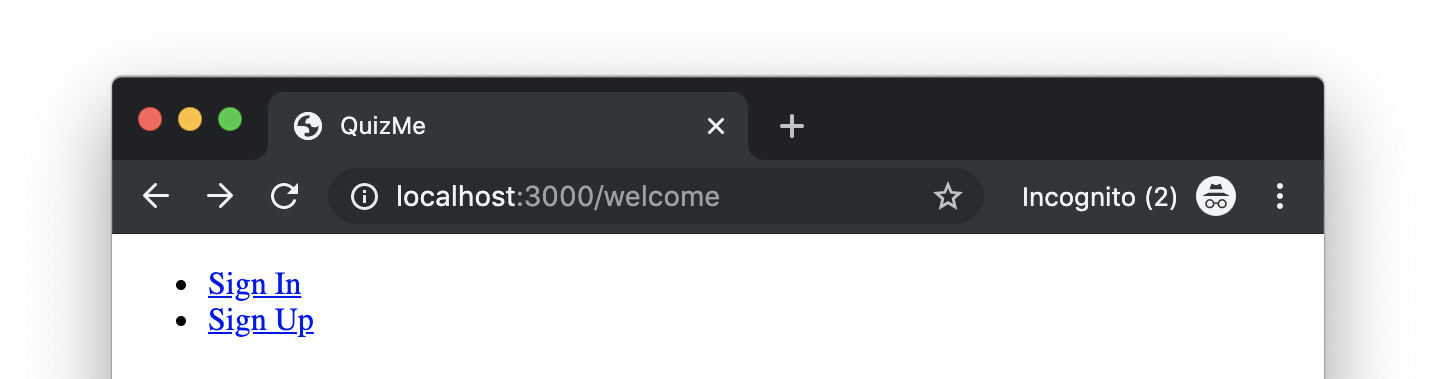
Figure 1. Sign-in and sign-up hyperlinks that appear at the top of each page of the app when the user isn’t signed in.
Clicking the sign-up link will take the user to a sign-up form, as depicted in Figure 2.
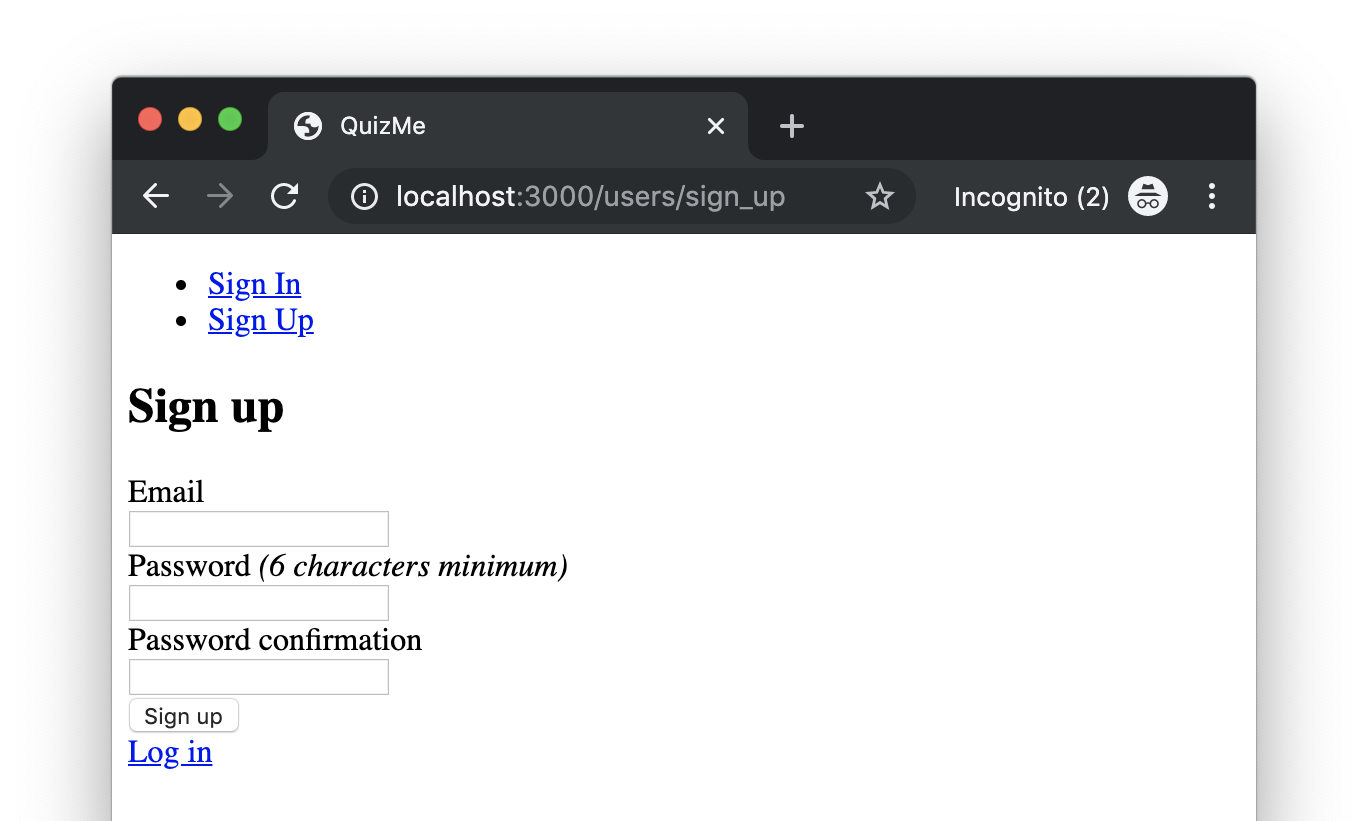
Figure 2. Devise sign-up form page.
Clicking the sign-in link will take the user to a sign-in form, as depicted in Figure 3.
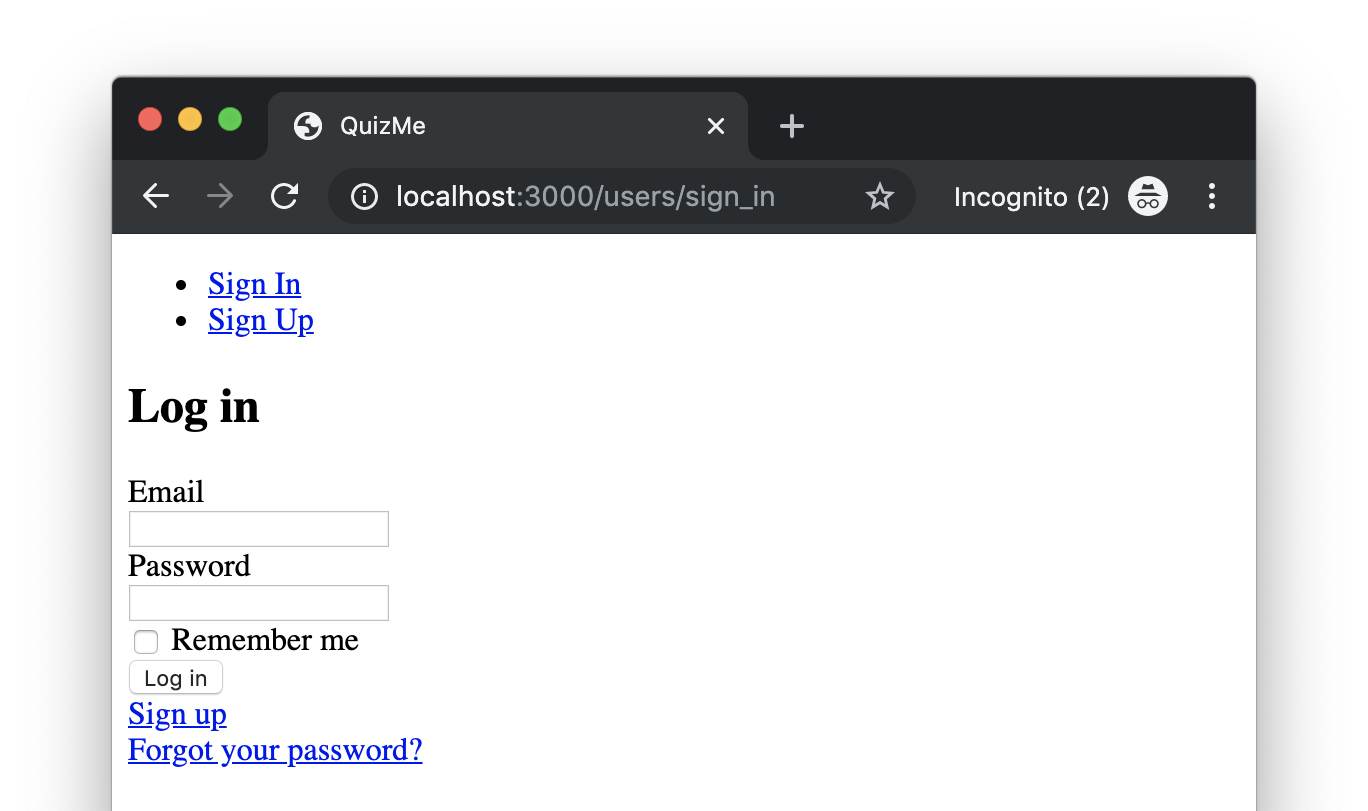
Figure 3. Devise sign-in form page.
If a user (e.g., with email homer@email.com) signs in successfully, the sign-in/sign-up links at the top of the page will be replaced with a welcome message and sign-out link, as depicted in Figure 4.
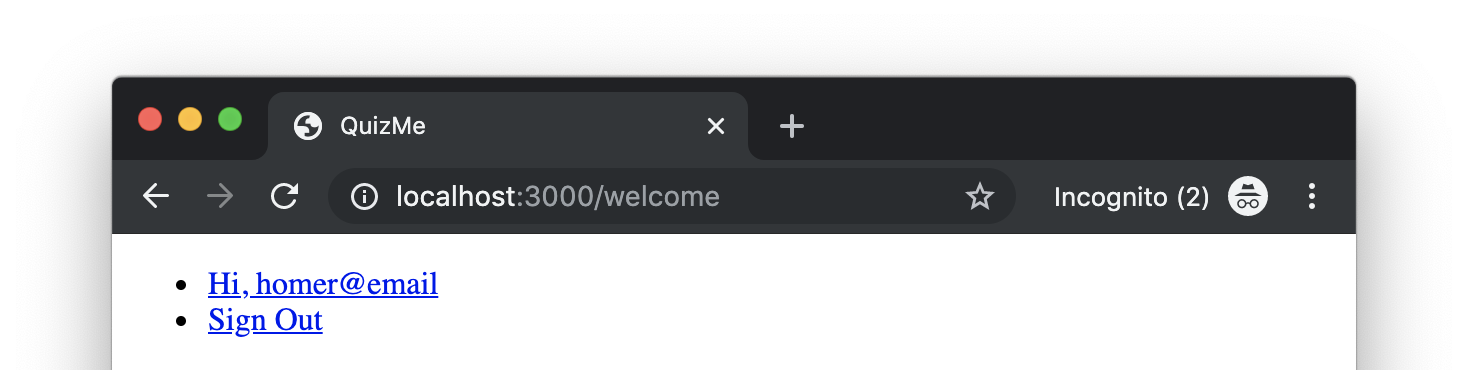
Figure 4. User-greeting and sign-out hyperlinks that appear at the top of each page of the app when the user isn’t signed in.
To implement this functionality, we will perform three main tasks:
- Install and set up Devise, including generating a Devise
Usermodel class (as depicted in Figure 5) along with the sign-up and sign-in pages. - Create the sign-in/sign-out/sign-up hyperlinks.
- Restrict access to controller actions to only users who are signed in.
Figure 5. Model class design diagram showing the new Devise User model class. (Note that the Devise User class actually contains a few additional attributes to support Devise’s inner workings; however, those attributes have been omitted here for clarity.)
1. Installing and Setting Up Devise
Add the Devise gem to the QuizMe project by adding the following to the end of the Gemfile:
# Authentication
gem 'devise'
Install the Devise gem by running this now-familiar command:
bundle install
Add Devise functionality to our project by running this command:
rails generate devise:install
After running this command, you should see this console message:
Some setup you must do manually if you haven't yet:
1. Ensure you have defined default url options in your environments files. Here
is an example of default_url_options appropriate for a development environment
in config/environments/development.rb:
config.action_mailer.default_url_options = { host: 'localhost', port: 3000 }
In production, :host should be set to the actual host of your application.
2. Ensure you have defined root_url to *something* in your config/routes.rb.
For example:
root to: "home#index"
3. Ensure you have flash messages in app/views/layouts/application.html.erb.
For example:
<p class="notice"><%= notice %></p>
<p class="alert"><%= alert %></p>
4. You can copy Devise views (for customization) to your app by running:
rails g devise:views
We can ignore items 1–3. We aren’t going to be deploying the app, so we can skip item 1. We have already completed items 2 and 3 in previous demos, so they can be skipped as well. However, we will next want to perform item 4.
Copy Devise view code (for purposes of customization) into our project by entering this command:
rails g devise:views
Note the generated view files. The most important ones are devise/registrations/new.html.erb (sign up) and devise/sessions/new.html.erb (sign in).
Add a User class to work with Devise by running by entering this command:
rails generate devise User
The command should generate a new migration (something like db/migrate/20191113155313_devise_create_users.rb) and a new model class (app/models/user.rb), and it should add the following declaration to routes.rb:
devise_for :users
To see the complete list of routes, including the ones that this declaration generates, run this command:
rails routes
Of the Devise routes in the list, we will be using new_user_session (sign-in page), destroy_user_session (sign out), and new_user_registration (sign-up page).
Update the database schema based on the generated Devise migration by running this command:
rails db:migrate
2. Creating the Sign-In/Sign-Out/Sign-Up Links
In this task, we will add the sign-in/sign-up links that are shown for users who aren’t signed in (see Figure 1) and the greeting/sign-out links that are shown for signed-in users (see Figure 4). Most websites have some kind of navbar with links to commonly used actions, like sign in, sign up, and sign up (among other things). We don’t have a fancy Bootstrap-style navbar yet, but we will add one in an upcoming demo. For now, we will simply add the links to application.html.erb, so that they appear at the top on all pages.
As a first step, add the logic to conditionally display text depending on whether the user is signed in by adding the following code to the top of the <body> tag in application.html.erb:
<ul>
<% if user_signed_in? %>
<li>Hi, user</li>
<li>Sign Out</li>
<% else %>
<li>Sign In</li>
<li>Sign Up</li>
<% end %>
</ul>
In the above code, the Devise API provides the user_signed_in? helper method, which returns true if the current user is signed in and returns false otherwise.
In the next steps, we replace the placeholders in the above code with the actual hyperlinks.
Replace the “Hi, user” placeholder with logic that displays the signed-in user’s email address instead of “user”, like this:
<li><%= "Hi, #{current_user.email}" %></li>
In the above code, the Devise API provides the current_user helper method, which returns a reference to the User object corresponding to the currently signed-in user.
Wrap the placeholder text with hyperlinks to the appropriate Devise page.
This code handles the links for signed-in users:
<li><%= link_to "Hi, #{current_user.email}", edit_user_registration_path %></li>
<li><%= link_to 'Sign Out', destroy_user_session_path, method: :delete %></li>
Note that the edit_user_registration_path and destroy_user_session_path methods come from the route devise_for :users. The edit_user_registration_path goes to a Devise page for editing the user’s email and changing their password. The sign-out hyperlink is handled like the destroy action in previous demos (i.e., it sends an HTTP DELETE request instead of the usual GET request).
This code handles the links for anonymous (i.e., not-signed-in) users:
<li><%= link_to 'Sign In', new_user_session_path %></li>
<li><%= link_to 'Sign Up', new_user_registration_path %></li>
Similar to above, the new_user_session_path and new_user_registration_path methods come from the devise_for :users route and return paths to Devise sign-in and sign-up pages, respectively.
Try using the new links you added by signing up with an email and password, seeing how the links change once you are logged in, and logging out and back in.
3. Restricting Access to Controller Actions to Signed-In Users Only
Now that users have the ability to sign into the app, we can start restricting functionality of the app to only signed-in users. Specifically, the only pages we want people to view without logging in are the home page and the about page.
We can use the before_action :authenticate_user! helper from the Devise API in our controllers to require that a user is signed in before they can use the actions we specify.
Restrict access to all actions in the StaticPagesController class, except welcome and about by inserting this declaration before the first method in the class definition:
before_action :authenticate_user!, except: [:welcome, :about]
Restrict all actions in the other controllers by adding the following declaration before the first method of each controller class definition:
before_action :authenticate_user!
Try to view the pages of the app now without being signed in. The app should redirect you to the sign-in page when you try to view the restricted pages.